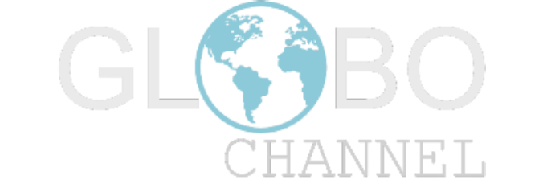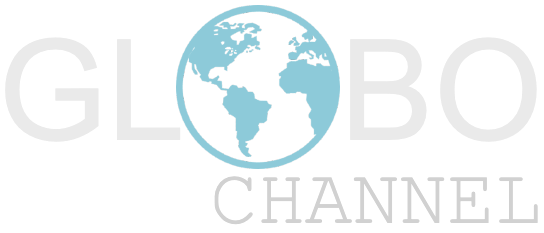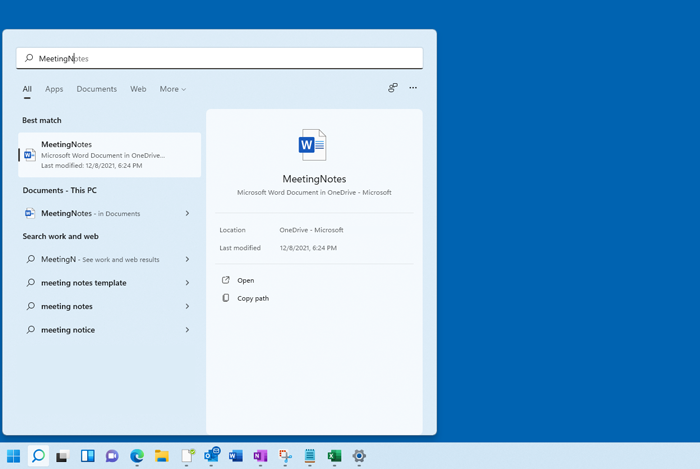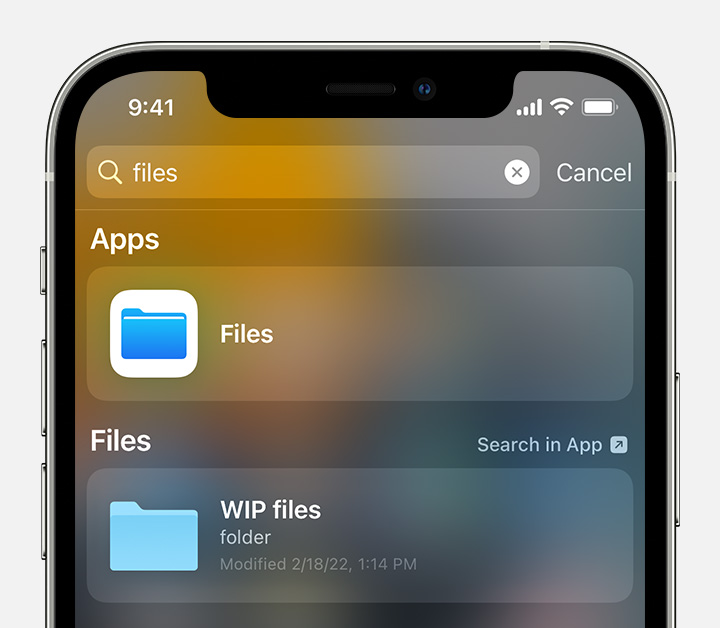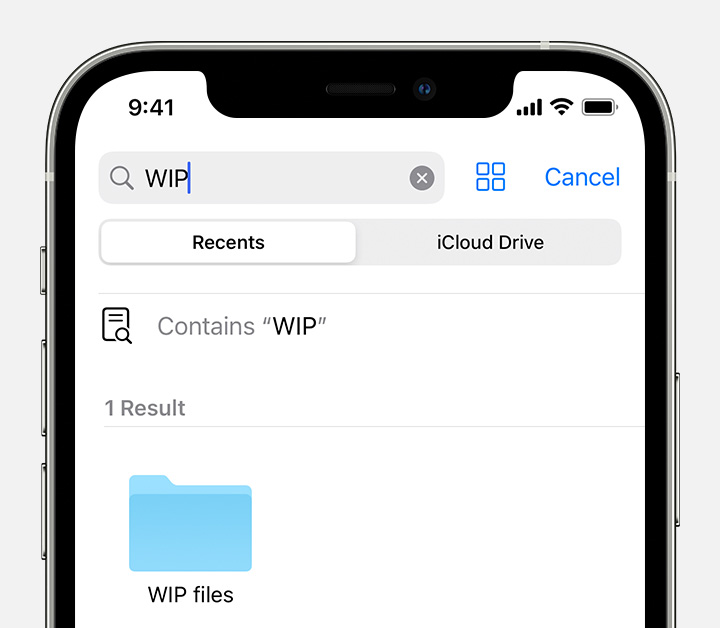Are you looking for a file on one of your devices but can’t find it ? Although it may seem trivial at times, following good guides to quickly locate “lost” files can prove to be a winning choice to save time . Let ‘s see what to do when you have forgotten the path of a file that you absolutely must find based on the type of device (pc, mac and more):
Are you looking for a file on one of your devices but can’t find it ? Although it may seem trivial at times, following good guides to quickly locate “lost” files can prove to be a winning choice to save time . Let ‘s see what to do when you have forgotten the path of a file that you absolutely must find based on the type of device (pc, mac and more):
How to search for a file on PC
How to search for a file on Windows :
Microsoft points out that to locate a file just search from the taskbar:
Find your files in Windows 11 using one of these methods.
- Search from the taskbar: Type the name of a document (or a keyword from it) in the search box on the taskbar. You’ll see results for documents on your PC and OneDrive. To filter your search, you can select the Documents tab , then the search results will only show documents.

-
Search in File Explorer: Open File Explorer from the taskbar or right-click the Start menu, choose File Explorer , then select a location from the left pane to search or browse. For example, select This PC to search all devices and drives on your computer, or select Documents to search only files stored there.
How to search for a file on Mac :
On the Mac, the company announces that you need to do one of the following:
- Use Spotlight: Open Spotlight
 , enter the file name in the search field, then double-click the file in the search results. See Search with Spotlight .
, enter the file name in the search field, then double-click the file in the search results. See Search with Spotlight . - Show in Finder: Click the Finder icon
 in the Dock , click Recents in the Finder sidebar, then choose View> Group by> Last opened. (If “Group By” is not visible in the View menu, choose View> Use Groups).
in the Dock , click Recents in the Finder sidebar, then choose View> Group by> Last opened. (If “Group By” is not visible in the View menu, choose View> Use Groups). - View the Recent Items list: Choose Apple menu

How to search for a file on Linux :
How to search for a file on Google :
To find files in Google Drive, Docs, Sheets, and Slides, search for:
- File title
- File contents
- File type
- Other metadata, which include:
- Description field
- Shared labels
- File location
- Owner
- Creator
- Last modification date
- Elements or words present in images, PDF files or other files stored on your Drive
You can also sort and filter the search results.
Get quick access to your files
In “Quick Access”, you will see recent and suggested files.
- To open a file, double-click on the one you want.
- For more options, right-click the file.
Turn Quick Access on or off
- On your computer, go to drive.google.com .
- At the top right, click
General Settings .
- Check or uncheck the box next to “Make relevant files handy when you need them in Quick Access”.
Search your files
- On your computer, go to drive.google.com .
- At the top, type a word or phrase in the search box.
- On your keyboard, press Enter .
Search tips
- The search results will be displayed as you type.
- Google Drive searches for the titles and content of any files you have permission to see.
- To see all the results, press Enter on your keyboard.
Filter Drive results
To make it easier to find files in Drive, you can narrow your search results by filtering them.
- On your computer, go to drive.google.com .
- At the top, type a word or phrase in the search box.
- To narrow your search, click the down arrow
.
- Fill in one of the following sections:
- Type : file types such as documents, images or PDFs.
- Modified Date : The date a file was last modified.
- Item Name : Search for the title of the file only.
- Contains words : searches for words and phrases within documents.
- Owner : The person who owns the file.
- Shared with : Who you shared the file with.
- Location : If the file is in a specific folder, “Trash” or “Starred”. You can also search for files available to people in your organization.
- Follow-up : Whether the file has action items assigned to you or suggestions in your own files.
- Creation Date : The date a file was created.
- At the bottom, click Search .
Find files by size
- On your computer, go to drive.google.com .
- On the left, under storage, click on your storage.
- Example: 13.4 GB of 15 GB used.
- To reverse the sorting, click Storage used in the top right.
You can refine a search in Drive with these advanced searches.
Tip: Not all examples work on all devices.
Quotations
- Find documents that contain an exact word or phrase.
- Example: “match this phrase exactly”
Minus sign
- Find documents that exclude a particular word. If you want “salsa”, but not “dance” …
- Example: salsa dancing
owner:
- Find documents owned by a specific person.
- Examples:
- owner: bob@gmail.com
owner waiting:
- Find files that you are a pending owner.
- Important: You can only search for files that you are the pending owner.
- Example: owner waiting: me
Creator:
- Find documents in shared drives created by a specific person.
- Example: creator: jane@yourdomain.com
a:
- Find documents you’ve shared with a specific person or group or documents shared with you.
- Examples:
- per me
- a: bob@gmail.com
- a:bobsgroup@googlegroups.com
and:
- Find documents that a specific person has shared with you or find documents you have shared.
- Examples:
- and what
- and: bob@gmail.com
app:
- Search by app name. This includes any apps linked to your Google Drive account. For instance:
- app: “Script di Google Apps”
- app: “Google Jamboard”
- app:”Google Meet”
shared with:
- Find the documents that a specific account has access to. Includes files owned by the account.
- Examples:
- shared with me
- shared with: bob@gmail.com
is: starry
- Find the items you marked as starred.
is: trashed
- Find the items that are moved to the trash.
gender:
- Search by document type: folder, document, spreadsheet, presentation, PDF, image, video, drawing, form, site, script, table, or jam file.
- Examples:
- type: document
- type: modules
- type: spreadsheet
before after
- Find items that were changed before or after a certain day. Format the date as YYYY-MM-DD.
- Examples:
- prima: 2021-05-02
- after: 01-05-2021
created before and created after
- Find items created before or after a certain day. Format the date as YYYY-MM-DD.
- Examples:
- created before: 2022-05-02
- created after: 01-05-2022
title:
- Search for articles by title
- Example: title: Conference 2021
following:
- Finds files that have been assigned action items or tips.
- Examples:
- followed: any
- followed: tips
- continuation: action elements
Search for a file on Android :
Find and delete files on Android
They areyour phone,you can usually find your files in the Files app . If you can’t find the Files app, your device manufacturer may have a different app. Find out how to get support for your specific device .
Important:
- Some of these steps only work on Android 10 and above. Find out how to check your Android version .
- Some of these steps require you to tap the screen.
Find and open files
- Open your phone’s Files app
. Find out where to find your apps .
- The downloaded files will be displayed.
- To find more files, tap Menu
.
- Persort by name, date, type or size, tap More
Sort by . If you don’t see “Sort by”, tap Edited or Sort
.
- To find more files, tap Menu
- To open a file, tap it.
Delete files
- Open your phone’s Files app
.
- Tap a file.
- Tap Deletee
Remove . If you don’t see the Delete icon, tap More
Delete
.
Share, print, save to Drive and more
Share files
- Touch and hold the file.
- Tap Share
.
Take other actions, like print or add to Google Drive
- To open a file, tap it.
- At the top right, look for other options. If necessary, tap More
Find music, movies and other content
You can download files like music, movies or books in various apps. To find that content, go to the app where you downloaded it. For example, find out how to find downloaded videos in the Google Play Movies & TV app .
Transfer files to a computer
When you connect your phone to a computer via a USBle booth, open the computer’s “Downloads” folder to find the files on the phone. Find out how to move files between your computer and your phone .
Search for a file on iPhone :
Use the File app on your iPhone, iPad or iPod touch
Find and edit your files from any iPhone, iPad or iPod touch.
How to find your files in the Files app
- On your iPhone, iPad, or iPod touch, open the Files app. Don’t see the blue Files app icon on your home screen? Scroll down, then search for the Files app.

- In the Files app, search or browse for the file you want.

Use the Files app to manage your files on your iPhone, iPad or iPod touch
On your iPhone, iPad, or iPod touch, you can manage your files in the Files app. When you make changes to your files on a device, your changes are automatically updated on each device using iCloud Drive.
In the Files app you can find:
- Files on the iPhone, iPad, or iPod touch you are using
- Files in iCloud Drive, including Pages, Numbers and Keynote documents
- Files in other cloud services and apps, such as Box, Dropbox, OneDrive, Adobe Creative Cloud, Google Drive, and others
- Zip file*
The Files app doesn’t contain your photo library. But you can save a photo in the Files app.
#findfile #findfile #file #pc #mac #google #android #iphone #documents